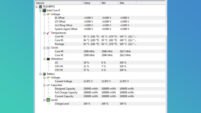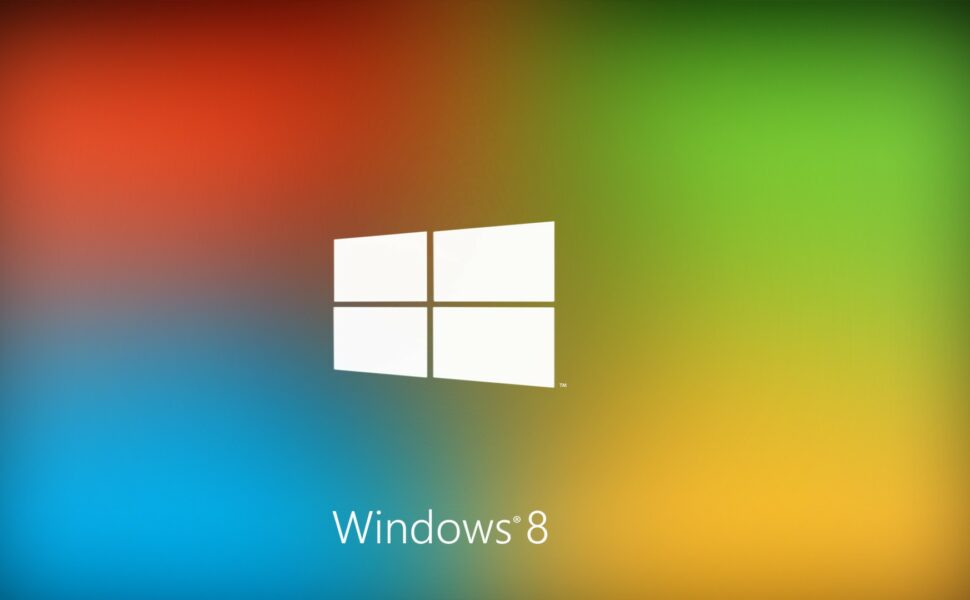
After a while the speed and responsiveness of your pc becomes slow, to keep your games, applications and computer running at maximum efficiency is easier than you think. With a few quick optimizations, you can have your Microsoft Windows-based computer performing faster without reinstalling Windows or restoring the manufacturer backup.
I’m going to show you a few simple tricks so you can speed up your Windows PC.
Boost Windows Startup Speed
Windows startup speed is something that really suffers after 6+ months of regular usage and this is because of a couple of reasons.
- Lots of programs have amassed in the MS Windows start-up procedure.
- Disorganised computer hard drive which we will fix later.
So you might be asking yourself, How do I remove programs from my windows startup?
1. Right-click the Windows Start button from your desktop and select run.
2. Type ‘msconfig’ in the box labeled ‘open’ and hit ok
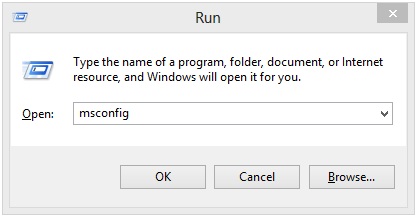
3. A new window will appear, select the services tab from the System Configuration Window, make sure the checkbox ‘Hide all Microsoft services is checked.
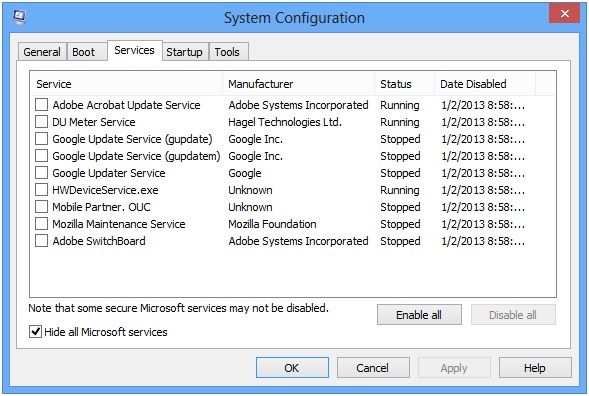
4. Uncheck all boxes that are left over.
5. From the same Window, now select the startup tab, here holds all programs that are currently started when your boot-up your Windows machine, select the programs u dont need at start-up and hit disable. Repeat this for each program you don’t need.
6. Once complete click ok where you will be prompted to restart your pc machine, proceed to restart and the changes will take effect upon startup.
Clean up Temporary installation & Program Files
Most programs when installed leaves behind a footprint. Overtime these footprints gather space, take up your hard-drive which results in poor performance.
Thankfully its always been easy to clean up temporary files in Windows and keep your hard drive learn and organised.
1. Right-click the start button from your Windows desktop and select Control Panel.
2. From your control panel find system then navigate to Security > Administrative Tools > Free up disk space
3. When the new window opens and finishes calculating disk space being used, click the button labeled ‘Clean up system files’.
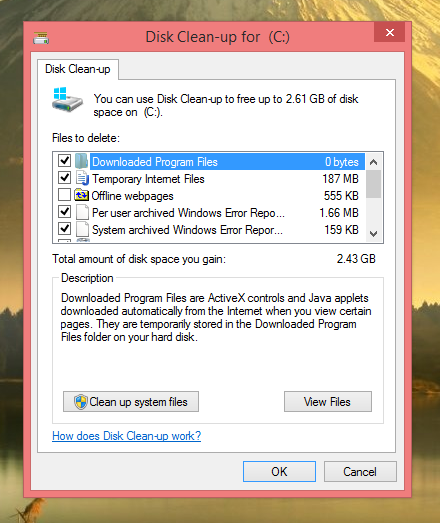
4. Once Windows has recalculated how much disk space will be freed up, click ok then Delete Files.
You will now see another window with a progress bar indicating which files are being cleaned up, once complete it will close itself and you will have a great chunk of your hard drive space back.
Clean up dormant files from your Windows Desktop
If your anything like me then you download 90% of your stuff to your Windows desktop (Hi there Firefox users) which results in a cluttered desktop.
Not only does this look terrible but it also slows down the boot time of your machine. Keeping a clean desktop will make sure your computer is booting up extra snappy with minimal windows bootup lag.
Bonus Tip If you can make do without high-definition backgrounds, removing them can also help speed up your windows boot speed.
Update your Windows Drivers
It’s all to easy to buy a new gaming pc, unwrap it from its box, set it up to never think about it again. Just turn it on each day and it just works.
By keeping your computer’s drivers up to date you can benefit from performance and stability increases. For example earlier this year AMD released a driver update which saw performance increases for some of its users.
Common Hardware Driver Update Links
Lesson to be learnt? Make it a religion to check your manufacturer’s website for driver updates each month to make sure you are benefitting from the latest stability and performance patches, this will keep your pc running at its best and your confidential information secure.
Conclusion
There are many other techniques to speeding up your computer but that’s a whole different article altogether which I will tackle in the next blog post, for now, these few simple windows optimizations will get your pc running faster for now.
Got some tips? Have you got some easy to execute windows optimizations? let me know in the comments